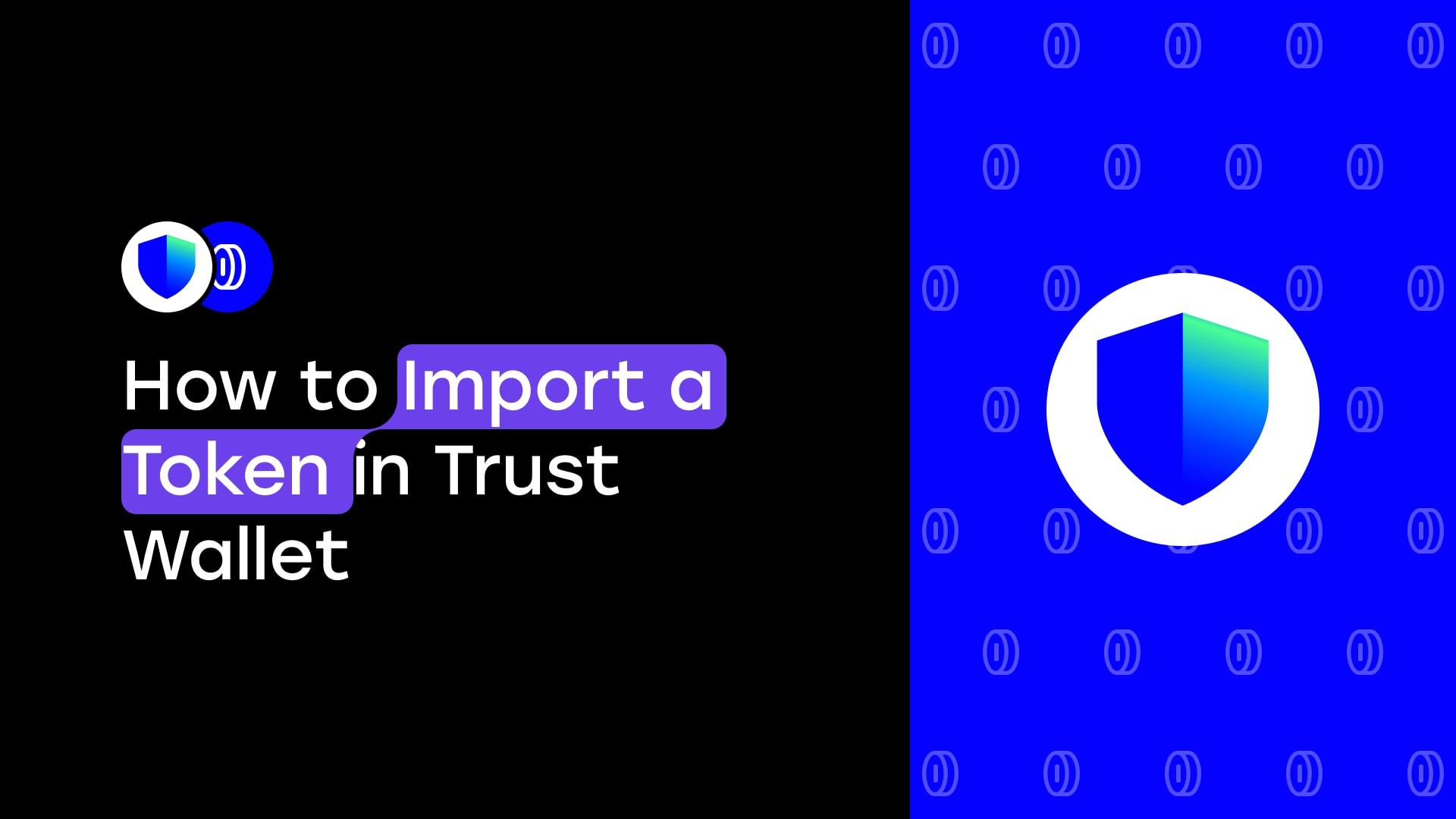
How to Import a Token in Trust Wallet
Why wasn’t the token added automatically?
Your custom token doesn’t automatically appear in Trust Wallet because Trust Wallet only displays popular tokens by default. To see your token, you must manually add it by entering the contract address, symbol, and decimals. This ensures that users only see tokens they trust or need.
Step 1: Open Trust Wallet
- Open your Trust Wallet mobile app.
- Ensure that the wallet is fully set up and unlocked.
Step 2: Access the Tokens Section
On the main wallet screen, tap the “+” (Plus) icon at the top right.
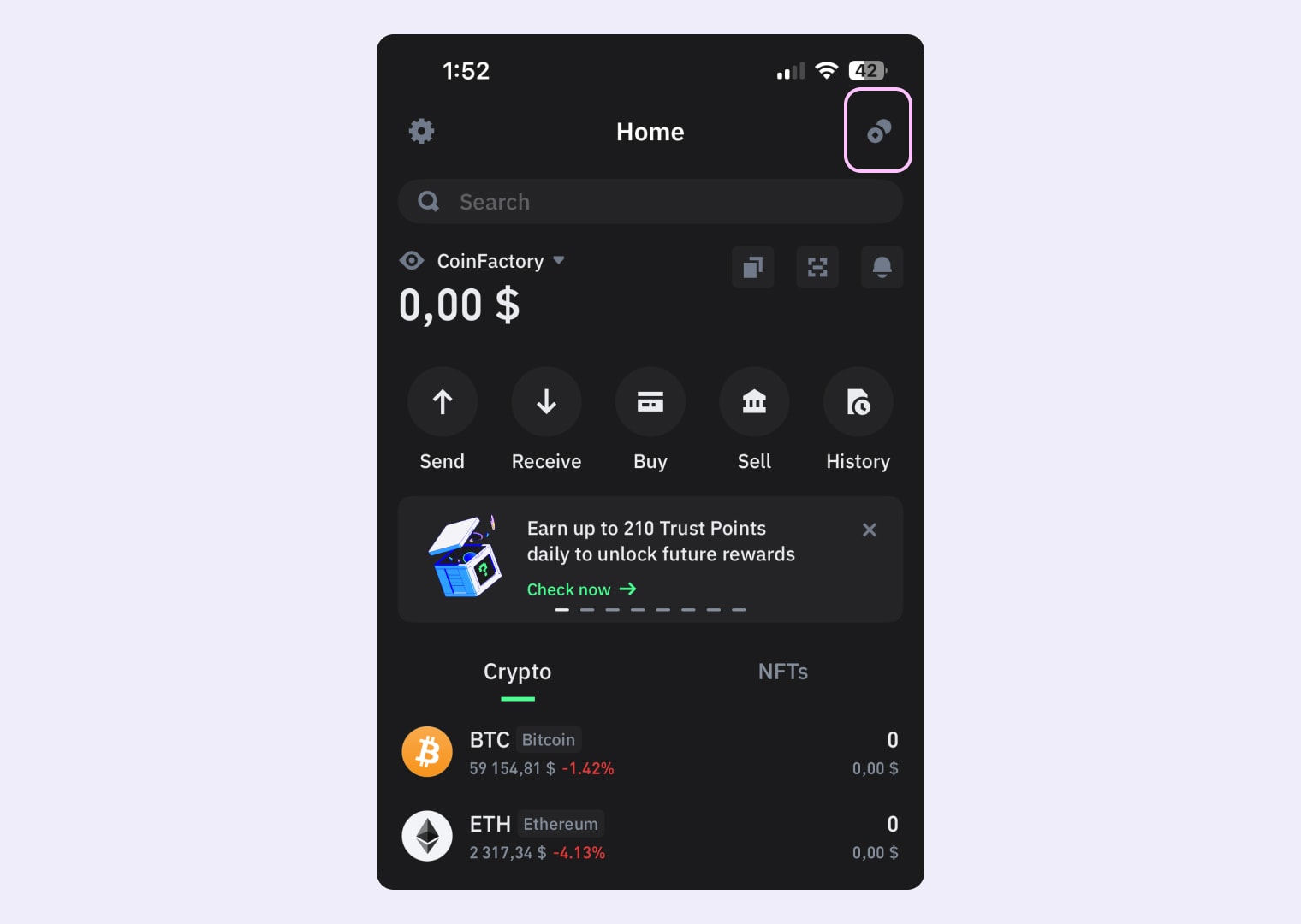
Step 3: Add a Custom Token
Click in the top right corner plus to add a custom token to Trust Wallet.
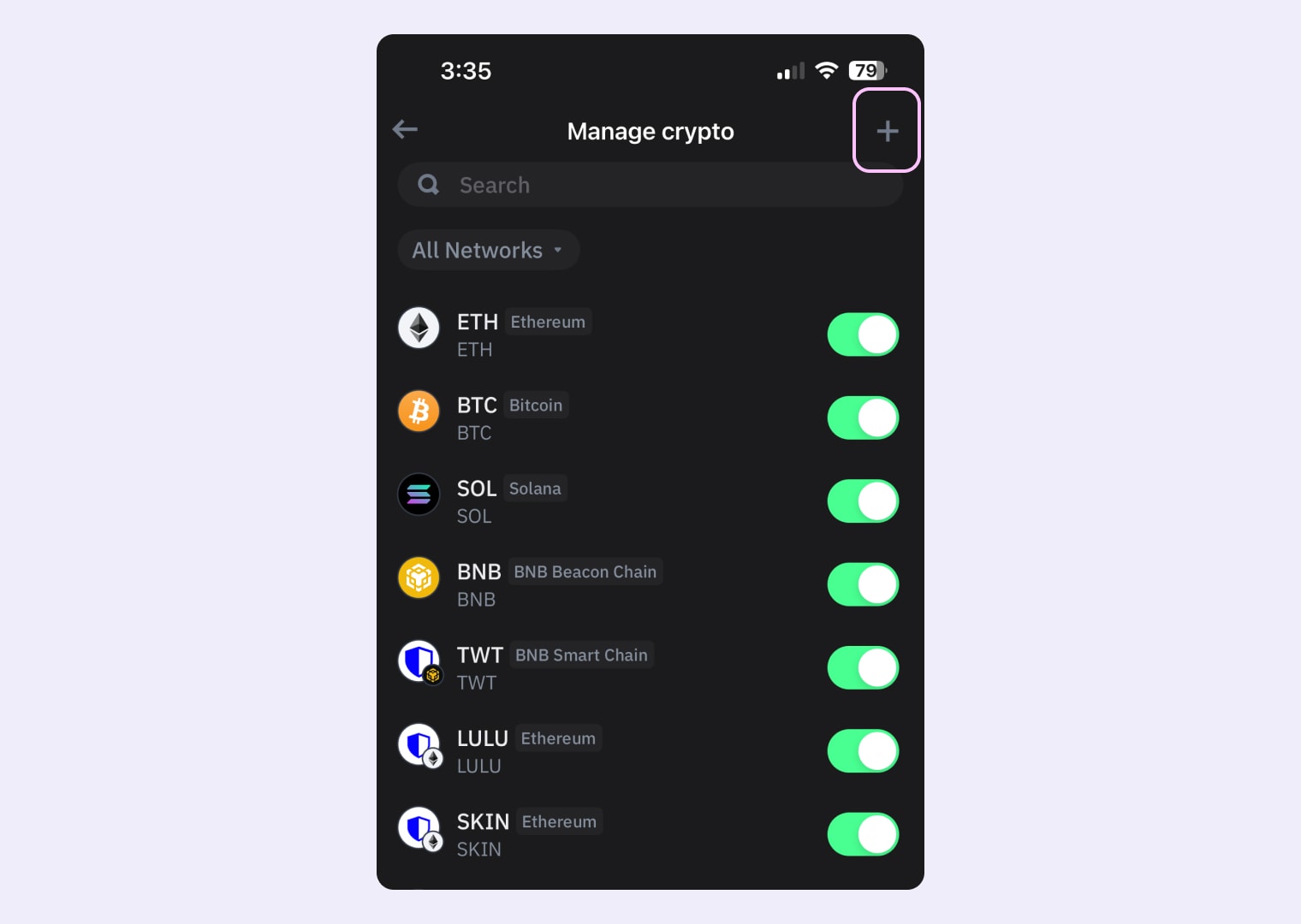
Step 4: Input Custom Token Details
Select the network where the token you want to add is located (e.g., Ethereum, BSC, etc.).
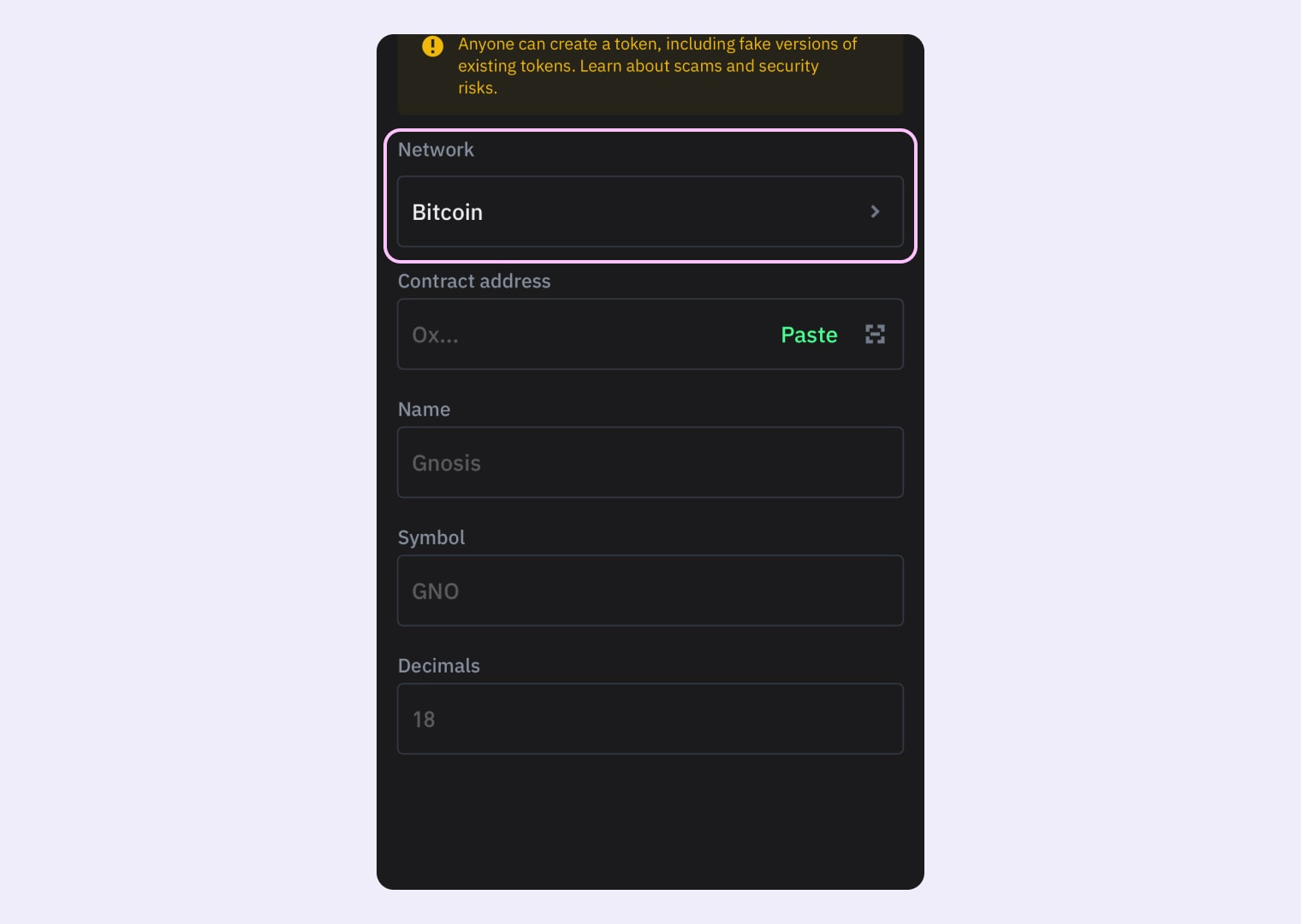
We take the example of a token on the Ethereum network. In this step we need to go to Etherscan.io and copy the contract address of the token.
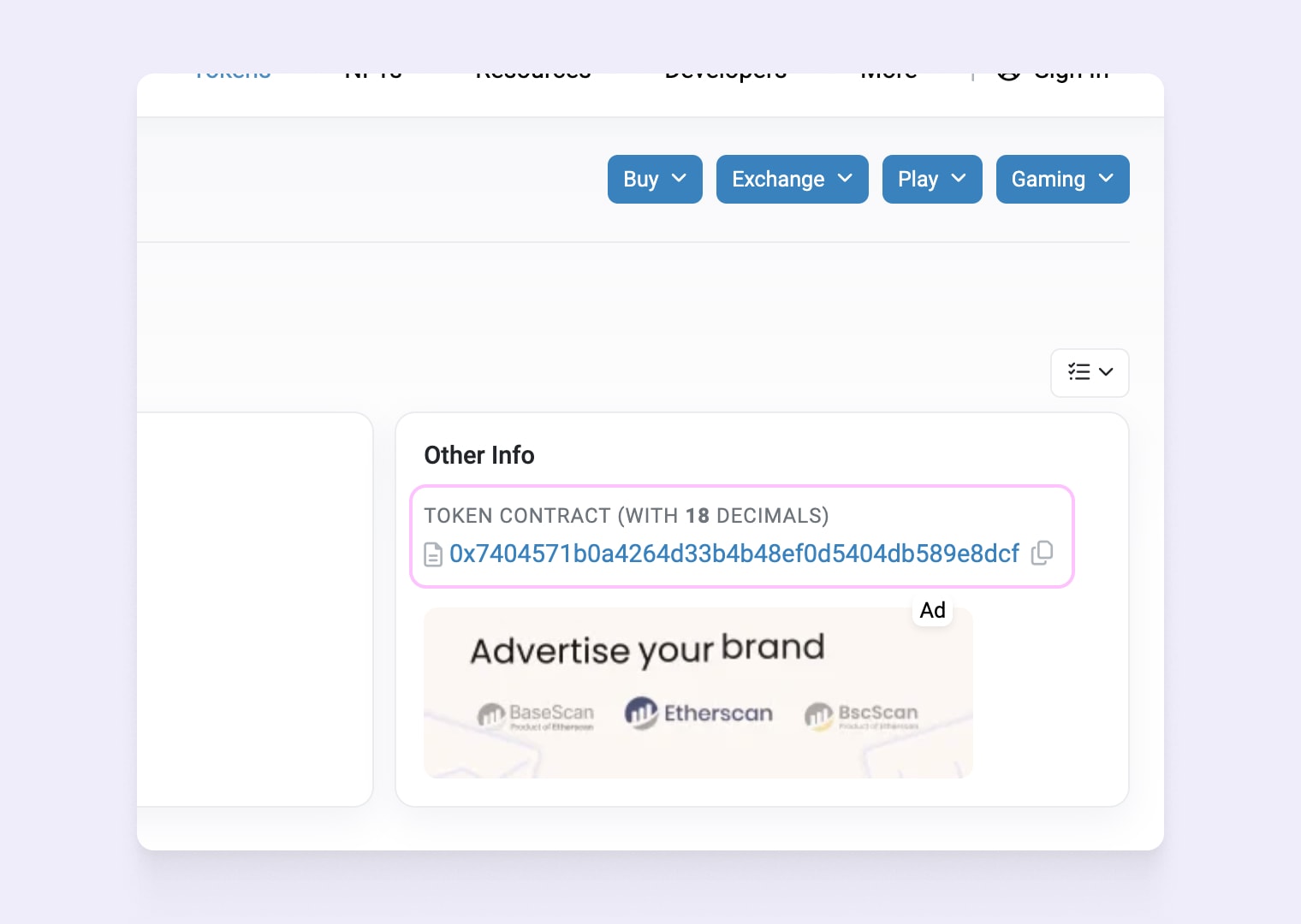
Input the following:
- Token Contract Address: You can find this on platforms like Etherscan, BscScan, etc.
- Name: The full name of the token (e.g., “Tether USD”).
- Symbol: The short name or ticker (e.g., “USDT”).
- Decimals: Usually 18 but may vary depending on the token.
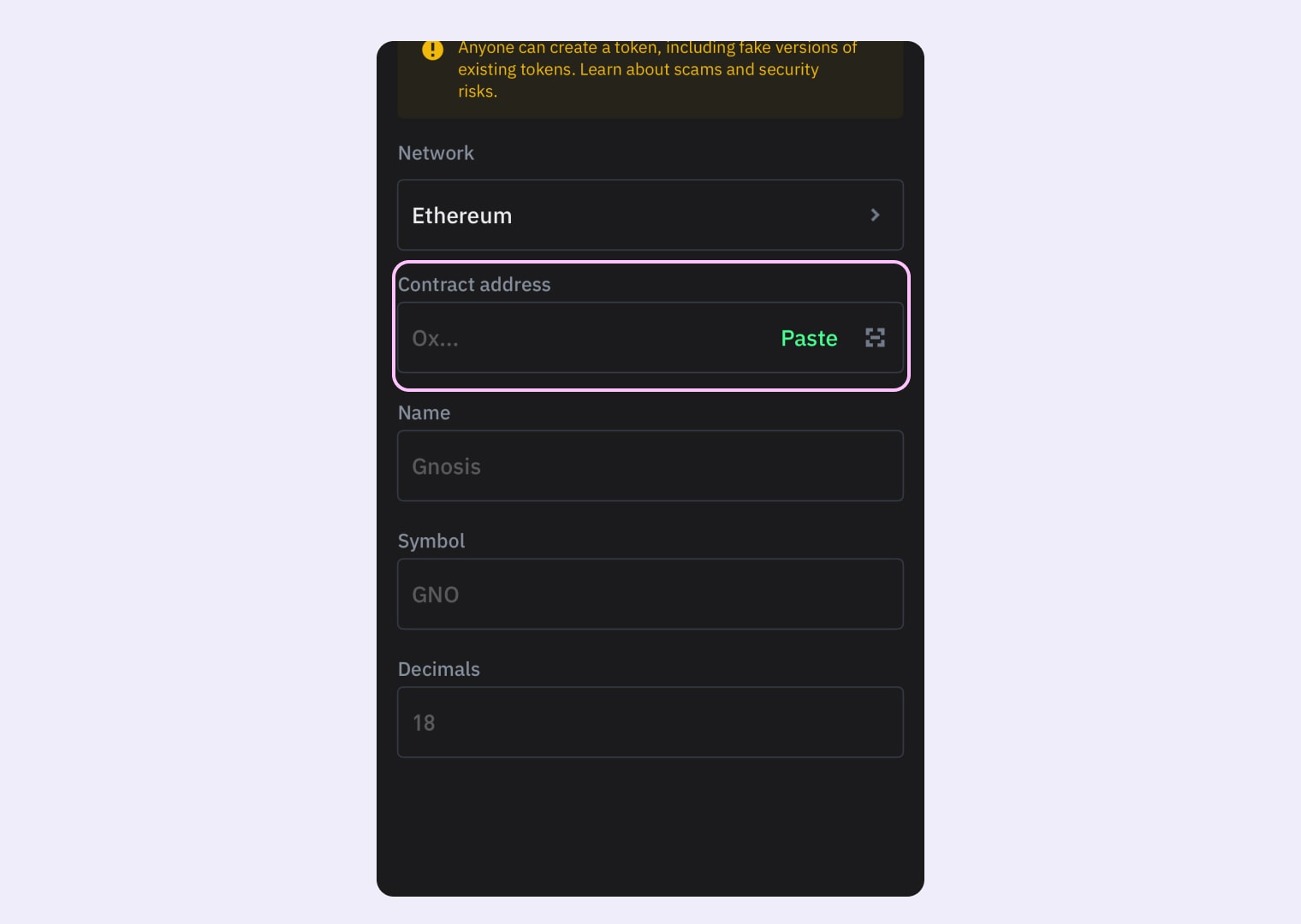
Step 5: Confirm the Token
Once all fields are filled, click “Import” to import the token into your Trust Wallet.
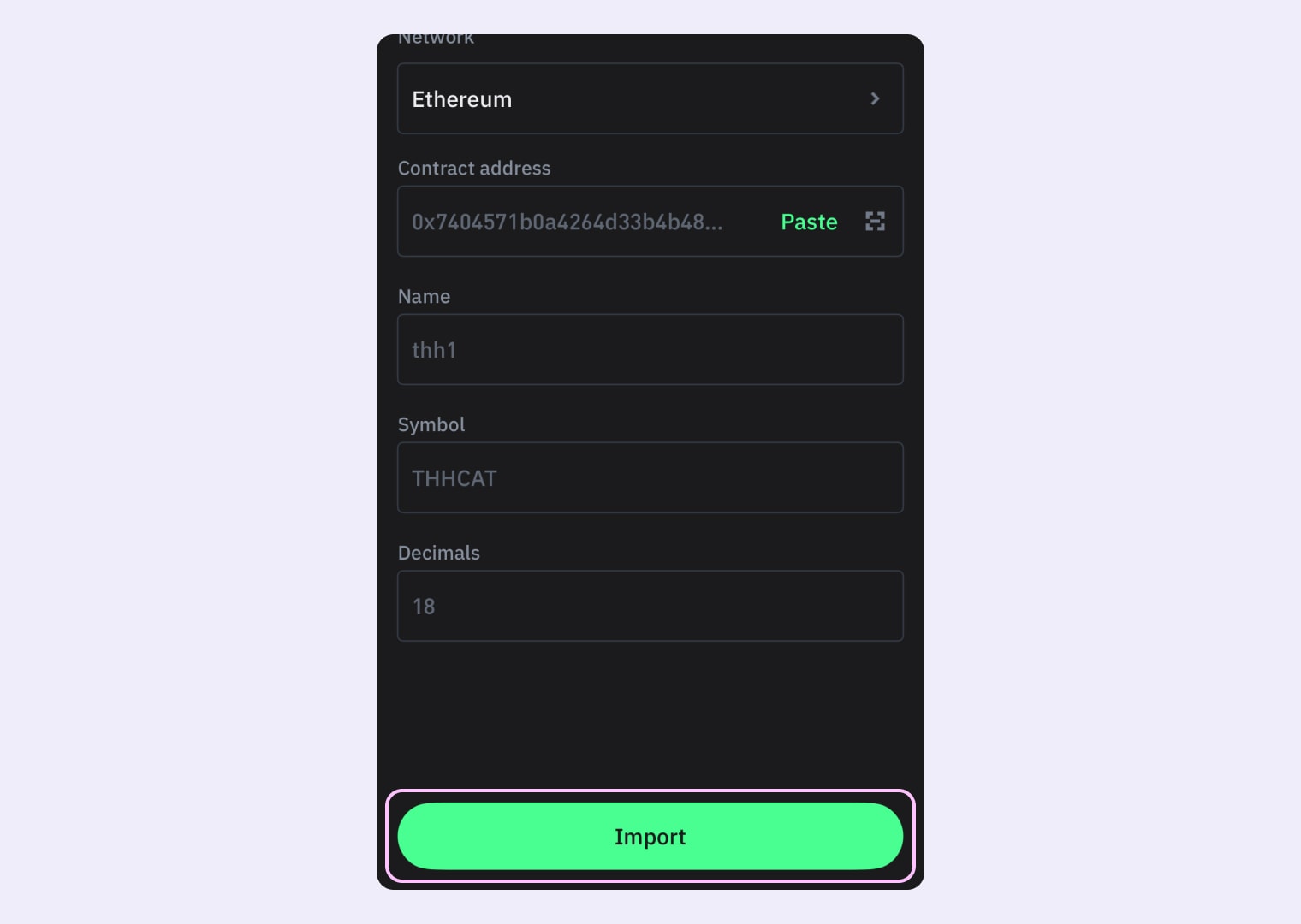
🎉Congratulations! You have added a custom token to your Trust Wallet.
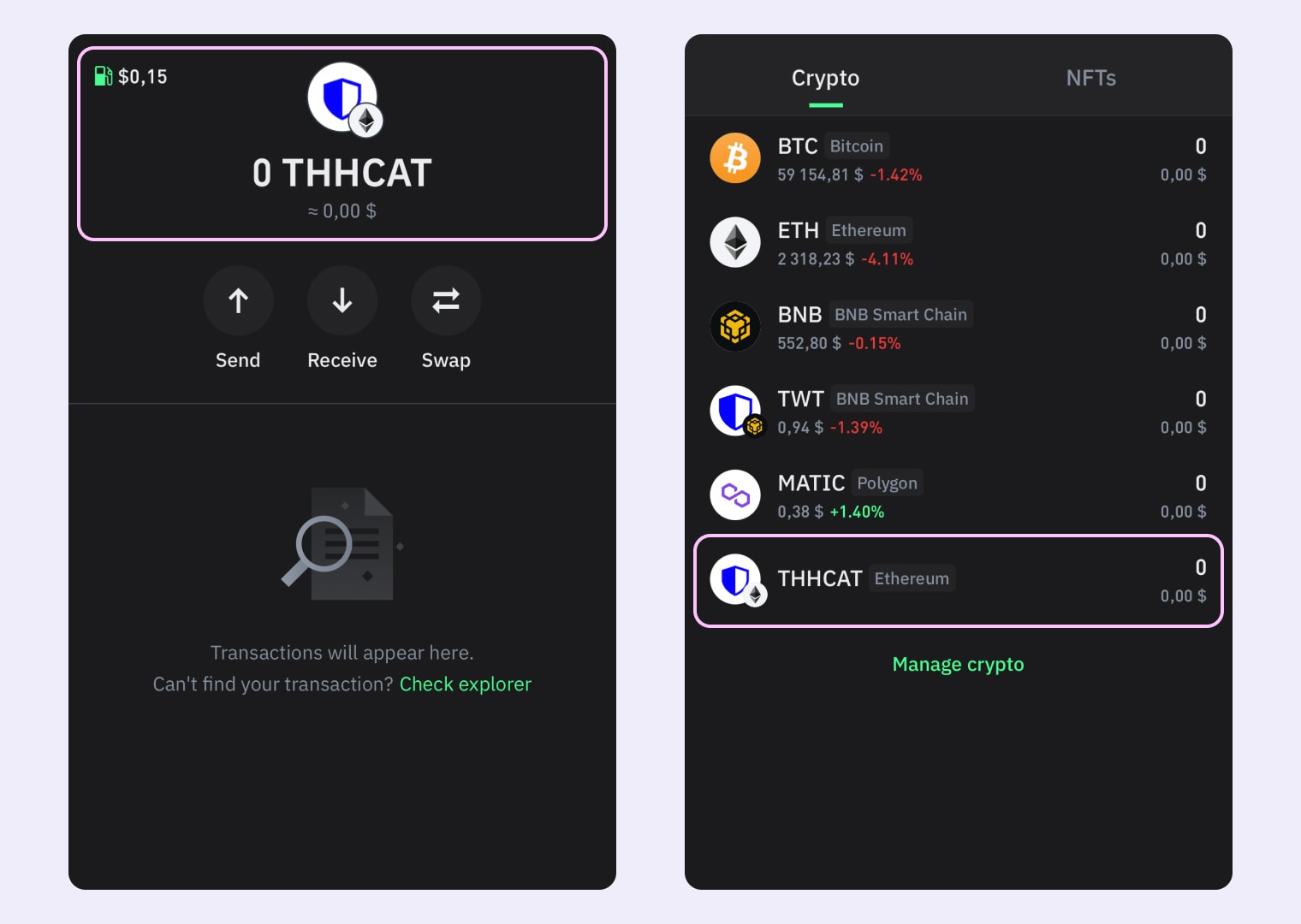

Other links:
How to Create an ERC-20 Token on Ethereum in 3 steps (WITHOUT CODING)
Tags
Guide
Trustwallet
Wallet
Token
Meme
